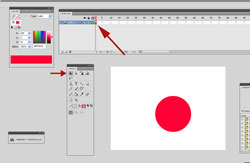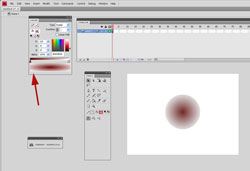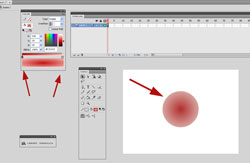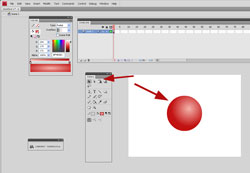Drawing in Adobe Flash can sometimes present issues. Adobe Flash isn’t always as intuitive as other programs for drawing, such as Adobe Photoshop. You have to really know the function of your tools when you want to draw. This post is about how to draw a 3D sphere in Adobe Flash. We’ll be using mostly color adjustments with gradients to make this happen.
Drawing in Adobe Flash can sometimes present issues. Adobe Flash isn’t always as intuitive as other programs for drawing, such as Adobe Photoshop. You have to really know the function of your tools when you want to draw. This post is about how to draw a 3D sphere in Adobe Flash. We’ll be using mostly color adjustments with gradients to make this happen.
Here’s a video tutorial on how to draw a 3D sphere in Adobe Flash. The step by step tutorial follows.
How to Draw a 3D Sphere in Adobe Flash- Step by Step
The first step is to open up a new Flash file. Use the shape tool to draw a circle in the first keyframe of your timeline. Then use the black selection tool to highlight and select the circle that you just drew.
The next step is go up to “window” and the top of the screen. Select “color” from the window. A color menu will appear. First be sure that the paint bucket is selected in the color menu. Now change the type option from “solid” to “radial”. This will give you a radial gradient on your circle. It will give you a black to white gradient as a default.
Now we’ll need to change the colors in the gradient to make the circle look like a sphere. Select one of the colors in the gradient slider and pick a new color. In this case, I’ll choose a darker value of red.
Next pick the lighter value of the color for the other color in the gradient slider. You may have to switch the colors so that the lighter value is in the center.
The last step is to use the “gradient transform” tool to move the lighter value to the center of the circle.
Now you have drawn a 3D sphere using Adobe Flash. Have fun animating it.